Tesla Control - Controls Screen
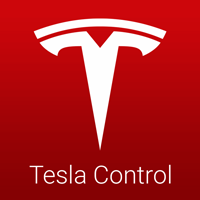
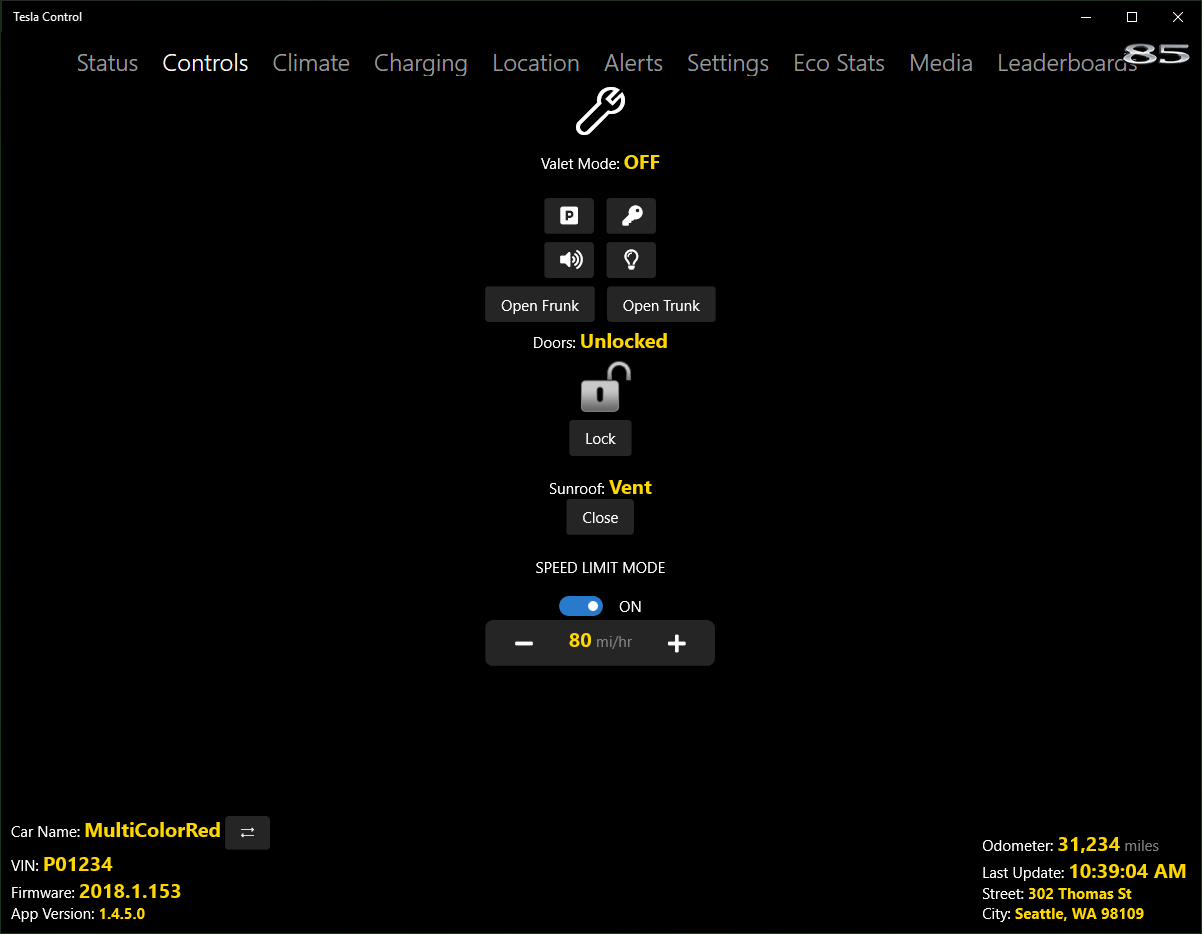
Controls Screen
The Controls screen provides access to a number of options for controlling various features of your car. The following operations are provided:
Vent - Clicking this control actuates the sunroof (if installed) to the Vent or Closed position.
Lock Car - Clicking this control Locks or Unlocks the car.
- Clicking this control Flashes the car lights.
- Clicking this control Honks the car horn.
- Clicking this control remotely starts the vehicle. Once activated, the vehicle must be driven within two minutes or the remote start feature will time-out. Note: Tesla requires the user to enter
the Tesla.com account password for this operation.
Open Frunk - Clicking this control Opens the front trunk.
Open Trunk - Clicking this control Opens or Closes (if motorized trunk is installed) the rear trunk.
- Clicking this control (if available) schedules a software update. You will be asked to specify the number of seconds to delay the start of installation. Note: Once scheduled you may cancel a scheduled update by clicking the control
again up until the start of installation.
Valet Mode
- Toggling this control Enables or Disables Valet Mode. Note: The current valet PIN is required.
- Toggling this control Enables or Disables Valet Mode. Note: The current valet PIN is required.
Sentry Mode
- Toggling this control (if available) Enables or Disables Sentry Mode.
- Toggling this control (if available) Enables or Disables Sentry Mode.
Speed Limit Mode
- Toggling this control Enables or Disables Speed Limit Mode. Note: A PIN must be created or provided. This is not the same PIN used for Valet Mode.
- Toggling this control Enables or Disables Speed Limit Mode. Note: A PIN must be created or provided. This is not the same PIN used for Valet Mode.
Speed Limit
The speed limit can be adjusted upwards or downwards using the and buttons.